How to Identify and Remove Malware from Your WordPress Site
- By joshua.kee
How to Identify and Remove Malware from Your WordPress Site Discovering that your WordPress site has been compromised can be alarming, but taking the right steps to identify and remove malware promptly is crucial. At wpsweepers, we don’t just remove malware—we fortify your website’s security to prevent future attacks, giving you peace of mind. Our professional team is dedicated to ensuring your WordPress site remains safe, secure, and fully operational.
Step 1: Recognise the Signs of Malware Infection
Common indicators that your WordPress site has been infected include:- Unexpected pop-ups or redirects to suspicious sites.
- A sudden drop in website performance or speed.
- Unknown users added to your WordPress dashboard.
- Blacklisting by Google or other search engines.
- Appearance of new, unauthorised content or links.
Step 2: Use Security Plugins to Scan for Malware
Running a comprehensive malware scan is vital to pinpoint affected files and areas. Trusted plugins such as Wordfence or MalCare can help you conduct detailed scans, highlighting malware or suspicious code. Our team at wpsweepers leverages industry-leading tools and our own proprietary methods to conduct thorough scans and ensure every aspect of your site is secure.Step 3: Review Recently Modified Files
Check your site’s files for recent changes, particularly in thewp-content directory, where themes and plugins reside. Plugins like WP File Manager can make this process easier. If you’re unsure about manual file review, wpsweepers can step in to analyse your website’s file structure and identify any suspicious changes.